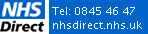Website Privacy Policy
Introduction
This policy covers the use of personal information that Peterborough and Stamford NHS Trust collect when you use this website. The policy also gives you information about cookies that are used as part of the website.
Visitor Information
During the course of any visit to this website, the pages you see, along with a short text file called a 'cookie', are downloaded to your computer. Many websites do this, because cookies enable website publishers to do useful things like find out whether the computer (and probably its user) has visited the website before. This is done on a repeat visit by checking to see, and finding, the cookie left there on the last visit.
Information supplied by cookies can help us to provide you with a better online user experience by showing us how the visitors use and interact with the website.
Google Analytics gathers non-personal information regarding the visitors to this website on our behalf, using cookies, log file data and code which is embedded on our website. We use this information to improve both layout and structure of the website, to ensure that it’s as easy as possible for visitors to find the information they require.
What is a cookie?
A cookie is a small amount of data, which often includes an anonymous unique identifier that is sent to your browser from a website's computer and stored on your computer's hard drive. Each website can send its own cookie to your browser if your browser's preferences allow it, but (to protect your privacy) your browser only permits a web site to access the cookies it has already sent to you, not the cookies sent to you by other sites.
Users have the opportunity to set their computers to accept all cookies, to notify them when a cookie is issued, or not to receive cookies at any time. Each browser is different, so check the "Help" menu of your browser to learn how to change your cookie preferences.
If you have set your computer to reject cookies you can still browse this website anonymously. For further information on cookies please visit https://www.aboutcookies.org.
How to find and control your cookies
If you're using Internet Explorer 6.0 or 7.0:
- Choose Tools, then
- Internet Options
- Click the Privacy tab
- Click on Custom Level
- Click on the 'Advanced' button
- Check the 'override automatic cookie handing' box and select Accept, Block or Prompt for action as appropriate.
If you're using Firefox 2.0:
- Choose Tools, then
- Options
- Click the Privacy icon
If you're using Firefox 1.0 or 1.5:
- Choose Tools, then
- Options
- Click the Privacy icon
- Click the Cookies tab
If you're using Opera 8.0 or 9.0:
- Choose Tools, then
- Preferences
- Advanced
- Cookies
If you're using Opera 7.0:
- Choose File, then
- Preferences
- Privacy
If you're using Netscape 6.0:
- Choose Edit, then
- Preferences
- Click on Advanced
- Click on Cookies
If you're using Internet Explorer 5.0 or 5.5:
- Choose Tools, then
- Internet Options
- Click the Security tab
- Click on Custom Level
- Scroll down to the sixth option to see how cookies are handled by IE5 and change to Accept, Disable, or Prompt for action as appropriate.
If you're using Internet Explorer 4.0:
- Choose View, then
- Internet Options
- Click the Advanced tab
- Scroll down to the yellow exclamation icon under Security and choose one of the three options to regulate your use of cookies.
If you're using Internet Explorer 3.0:
- Choose View, then
- Options
- Click on Advanced
- Click on the button that says Warn before Accepting Cookies.
If you're using Netscape Communicator 4.0:
- Choose Edit, then
- Preferences
- Click on Advanced
- Set your options in the box that says Cookies.
How do you know which of the sites you've visited use cookies?
If you're using Internet Explorer 5.0, 6.0 or 7.0:
- Choose Tools, then
- Internet Options
- Click the General tab
- Click Settings
- View Files
If you're using Firefox 2.0:
- Choose Tools, then
- Options
- Click the Privacy icon
- Show Cookies
If you're using Firefox 1.0 or 1.5:
- Choose Tools, then
- Options
- Click the Privacy icon
- Click the Cookies tab
- View Cookies
If you're using Opera 8.0 or 9.0:
- Choose Tools, then
- Advanced
- Cookies
If you're using Opera 7.0:
- Choose File, then
- Preferences
- Privacy
- Click on Manage Cookies
If you're using Netscape 6.0:
- Choose Edit, then
- Preferences
- Click on Advanced
- Click on Cookies
- Click the View Cookies button
If you're using Internet Explorer 4.0:
- Choose View, then
- Internet Options
- Under the tab General (the default tab) click
- Settings
- View Files.
If you're using Internet Explorer 3.0:
- Choose View, then
- Options
- Advanced
- View Files.
If you're using Netscape Communicator 4.0:
Netscape bundles all cookies into one file on your hard drive. You'll need to find the file, which it calls Cookie.txt on Windows machines.
How to see your cookie code
Just click on a cookie to open it. You'll see a short string of text and numbers. The numbers are your identification card, which can only be seen by the server that gave you the cookie.